BUY SELL MAGIC
Introduction
Welcome and thank you for purchasing the “Buy Sell Magic” system.
“Buy Sell Magic” is a complete trading tool designed primarily to trade the
FOREX markets successfully and consistently.
The “Buy Sell Magic” uses a very special algorithm based on custom
advanced (no repaint) versions of 3 Forex indicators + a custom price
action filter.
You will get an ARROW signal on your chart ONLY if all the indicators
and filters are in agreement! The signals (arrows) are never REPAINTED!
Make sure to read all the recommendations and especially “How to use the
software (and when) - 3 rules”.
We advise that you read and make sure you understand the entire
system before putting it into practice. Experiment and gain experience in
demo accounts before trading with your own money. If you find that you
need further help or have any questions, do not hesitate to contact our
technical department.
We wish you great trading success,
Karl Dittmann
Quick start:
Unzip buysell-magic.zip
You should see the software files:
buysell-magic.tpl
indicator01.ex4
indicator02.ex4
Install
IMPORTANT: If you don't have MetaTrader ® installed, please download
it from this link:
http://www.alpari.co.uk/files/site_uk/000software/MT4_set_up.exe
Follow the instructions and open a demo or real account. We recommend
trading the indicators on a demo account before proceeding to real
accounts.
Step 1: Copy the indicator files ex4 into your /experts/indicators/
folder. This folder is in the folder of the MetaTrader trading platform.
Examples:
If you are using the Interbank FX Trader broker, the folder will be at
C:\Program Files\Interbank FX Trader 4\experts\indicators\
If you are using the Alpari MetaTrader broker, the folder will be at
C:\Program Files\MetaTrader - Alpari\experts\indicators
If you are using the FXDD broker, the folder will be at
C:\Program Files\FXDD – MetaTrader 4\experts\indicators\
If you can't find your /experts/indicators/ folder, please contact our
technical support.
Step 2 Copy the buysell-magic.tpl into your /experts/templates/
.folder
Template step-by-step – ignore this section if you familiar with this and go------
(to STEP 3
You should copy and paste the indicators from inside the file to My Computer>Local (1
Disc/C: Drive>Program Files>MT4>Experts>Indicators, -then- step 2). Copy and paste the chart
templates from inside the file to My Computer>Local Disc/C: Drive>Program
Files>MT4>Templates. (You can delete the templates already in that file as these will not be
required (.After the above steps 1) and 2) you will have to close and re-open the charting for the
.changes to be recognised
To load a chart, click the icon shown below in the Standard tool bar that should appear at…
:the
After you have loaded up all your charts with the relevant templates and time period, in…
the order you want to view them, to ensure that they open like this each time you open the
charting you can create and save a Profile by clicking on File in the top left hand side
:horizontal menu and choosing Profiles and Save As, shown below
Simply then name your Profile and click OK
Now each time you open your charting it will be as you left it, and the Profile loaded will
:show in the bottom fixed tool bar, as follows
:Indicators
;All indicators required form part of each Chart template, however if needed
You can load an indicator from the Navigator icon in the Standard tool bar, by firstly
clicking on the Navigator icon then double clicking on the indicator you wish to load
.from the Navigator list that is shown
.Pointing to any of the icons with your mouse will bring up a small box telling you what it is
You can alter an indicator’s properties/settings or delete it by right clicking on any part of
a chart and choosing Indicators List in the drop down menu, then double clicking on the
indicator to bring up it’s properties/settings box or single clicking/highlighting it and
.clicking delete to remove it from that chart
There is a video showing to you how to install indicators and templates to your MetaTrader 4 platform
------END of Template help
Step 3 Open your metatrader 4
Step 4 Pull a chart for any pair, for example EUR/USD
Step 5 Now click template icon / load template
and double click on buysell-magic Template. DONE!
Sample trades
Sample trades and signals:
You should get something like this after you load a template:
Red arrow- SELL signal
Green arrow - BUY signal
Grey lines are the indicators lines - drawn and used by the software.
You don’t need to watch them…
Sample Alert
EMAIL alert setup:
Email alert is already activated in the Secret Profit Indicator INPUTS. All you
have to do is setup your mail servers…
Tools => Options => Email
If you need more info on how to setup an email alert, go to youtube.com and
search for ”mt4 email setup” there are plenty of free video samples.
Entering Trades
The Buy Sell Magic © generates trades when it paints arrows.
Long trades occur when the “Buy Sell Magic” © shows a GREEN
arrow + popup alert
Short trades occur when the “Buy Sell Magic” © shows a RED
arrow + popup alert
Important:
Important: a popup alert is your confirmed signal to enter a trade
Make sure to read the 3 rules below before entering any trades!
Parameters:
Important: I tried to speed up the software as much as I can, but in this case
there is always a possibility of getting a false entry signal. If you prefer safer
trading - you can change the SignalPeriod ( by default set to 12 - indicator02 )
for example to “20” and get a 1 bar delayed (confirmed!) entry signal BUT less (
which is the most important) FALSE entry signals on a sideway trends.
False signal example: BUY then SELL in 1-2-3 bars only.
(in most cases caused by a news releases – unexpected price moves)
Stop Loss
As you can see from the screenshots below – all the buy and sell signals
are highly accurate – that means you can keep your stop loss very tight.
A stop
A stop loss level will be automatically calculated and displayed in your popup
alert window. It is a previous bar (high or low value) + your personal extra value
number in the indicator INPUTS – by default 200 - for 5 digits broker it is equal
to 20 pips.
Remarks: the preset extra number will be added to the previous bar high or low
and displayed in your popup alert ( 100 = 10 pips for 5 digits brokers, 10=10 for
4 digits brokers) – change it if you like a tight stop loss for example 5 pips =50
for 5 digit brokers or =5 for 4 digit brokers)
Exiting Trades (take profit)
1. Exit trades when the software issues the opposite trading signal. This
ensures that you trade with maximum profits and right before the market
reverses.
2. Set your own profit target, for example 30 pips per trade and exit all trades
as soon as you reach your profit target – do not wait until the software gives
you an opposite signal. This is the safest way of trading and reduces your risk
level.
How to use the software (and when) - 3 rules
Dear member! If you want the software to be profitable for you – you have to
follow all the trading rules. If you don’t follow even one of the rules below – I
can not guarantee to you a good winning ratio. I agree and understand that it is
not easy to be a disciplined trader and always follow the rules – but we have to
do it. Otherwise you will not be able to make a consistent profit with any
buy/sell software or indicator:
Rule #1
Try to use the indicator ONLY during the London or US sessions (starting 1-2
hours before the opening is fine) It is risky to use the signals (not only this one
but all others as well!) on a weak/slow market – outside recommended London
or US sessions.
Any buy/sell software may not work properly in a weak market, this has been
proven many times…
Sometimes You are lucky and the market is strong and trending outside the
U.K. and U.S market, but sometimes market can be very ranging outside
recommended trading hours especially on a small timeframe like M5 (sample
below).
Once again I recommend to use the signals only on U.K. and U.S. sessions.
Ranging market outside recommended trading hours sample:
Rule#2
Make sure to watch a news calendar and stay
away from trading before and after news releases. 90% of false signals are
generated because of unexpected price moves on a news release.
bloomberg.com/markets/economic-calendar/
Rule#3
Use the software buy or sell signals only on
a clear strong trend:
- Identify a current trend. (Remember? The trend is your friend?)
- Ignore all signals against a current trend!
Example:
Trend is up – but you get a “sell” signal ( ignore it!)
Wait for a “buy” signal to enter.
Do not trade on a side ( sideways trend) – ignore all signals.
This rule is extremely important – MUST follow rule. If you don’t follow this rule
– you will fail…
Pairs
GBP/JPY, EUR/USD, USD/JPY, GBP/USD and all other major pairs.
(GBP/JPY – is great pair to start with)
Timeframes
1-min (risky!), 5-min, 15-min, 30-min, 1-hour, 4-hour, 1-day
Money Management
Money management is a very important concept that has an enormous
effect on drawdowns and margin calls. The cardinal rule of money
management is the following:
You should only risk 1-3% of your account on any single trade. You
may have heard this rule a hundred times before, but it is amazing to see
how many good traders fail to comprehend this concept – and don't
understand why they are wiped out again and again, despite great entries
and timing of trades.
THANK YOU!
Regards










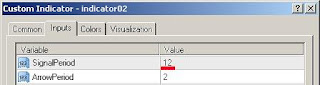


Nice post thanks for sharing the information Forex Trading Strategies in uk | Best Forex Signals in uk
RépondreSupprimerThe Hot Forex signal will find the portion for you the opinion to enter any trade to adjoin your trading platform concerning an accurate currency pair signals behind actual era. Follow our forex signals and make a large amount of profit within a extremely immediate time.
RépondreSupprimer